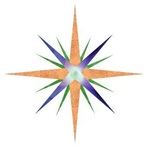How to place files into you website using FTP
A File Transfer Protocol (FTP) is used to upload files to a server. Most commonly used to access some of your website files to make changes that are not easy to do directly on your server host or website program like Wordpress or Prestashop. If you want to know how to create an FTP account see this tutorial. In this tutorial we will be going through the steps to place new pages or modify existing pages and upload them to your server using FTP. A very important reminder at this point if you replace any file on the host server that file will be completely replaced with no ability to recover it. This means creating a backup of your website files is important to do before modifying any files. A common practice is to place a simple timestamp behind the file name such as index24May2018.php if you are modifying the index.php page. You can also use programs like Github for additional assurances.
First we will start with having the files available to use:
Step 1: Open up your FTP and open up your websites files from your server
Step 2: Once you have opened up the host server files on the right (see picture below) you will see a folder list for your computer on the left. Find the folder you have saved your files onto. If you haven't saved any files yet then just create a folder you'd like to store the files on. Then you will simply drag files from the right to the folder to the left. These files are transferred and not deleted from the host server.
Step 3: Now modify your file or create a new file using your file editor, like Notepad++. Save your file.
Step 4: Then place the file onto the host server by sliding it over to the right. If you are modifying a file you will have a warning similar to this one:
If you are sure you want to change that file then click OK. If you don't want this message everytime check the 'Always use this action'.
You will now see your new file in the server. If you don't immediately seeing it just click the 'Last Modified' tab at the top of the file list.
Step 5: Go to the webpage you just loaded. If it is a new page you may need to place the url directly into the search engine. Also rememeber some browsers will cache a website so you may have to clear all history and restart the browser or press ctrl F5 on your keyboard.
Last updated: 24 May 2018
 715-554-3224
715-554-3224
![]() josh@compassprogramming.com
josh@compassprogramming.com
Saint Croix Falls, WI 54024
Compass Programming LLC all rights reserved 2025
Privacy Policy